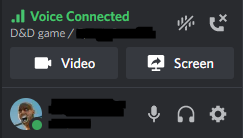STREAMING INSTRUCTIONS
At the moment, the best way to stream the Tome of Ambiance to your players over PC is to stream it like a video game over Discord or Twitch. I am investigating possibilities in how to stream it as a Discord bot, but until I can implement that tech, these instructions will show you how to stream to players using Discord. (I will get Twitch instructions up as soon as possible.)
DISCORD INSTRUCTIONS
These instructions assume that you’ve already installed the app and know how to play SFX and Music from it. If you don’t know how to do that, use the Installation Instructions link provided to you in the alpha testing email.
STEP 1: Open up Discord and the Tome of Ambiance, and enter your voice channel.
Once you have these both open, enter the discord voice server you’ll be playing in with your players.
STEP 2: Click “Screen”
On the bottom left you should see a variety of controls, including Mute, Deafen, Video, etc. Next to the “Video” option you should see a “Screen” option. Click this to open the Share Screen prompt; make sure you are in “Apps” and select “Tome of Ambiance”. The default settings should be fine. Click “Go Live”.
STEP 3: You’re now streaming!
All your players have to do is click “watch stream” in the voice channel and they will be able to hear the Tome of Ambiance! NOTE: They will be able to see it too, so bear that in mind, should there be some reason you wouldn’t want them to see it. This is one drawback I’m hoping to fix with a Discord Bot option down the line.